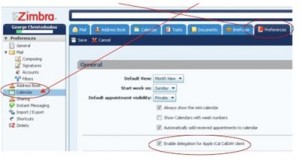Android does Zimbra Sync, too
Android users (what Verizon calls “Droid”) can also sync to Zimbra but not as seamlessly as iPhones. iPhones have native CalDAV integration, while we have to use a third-party app to handle the CalDAV calendar syncing in Android. It’s a free app, however, so it’s not too much more effort.
I own an HTC Evo 4G running Android 2.2 Froyo. There are a LOT of Android devices out there these days and I obviously can’t test this on all of them (or any of them other than my EVO for that matter) so your mileage may vary, but I think this should be something that should work fairly universally.
First thing we need to do is get the app from Android Market. Go to the market and search for “caldav” and only one app should show up – Calendar (CalDAV) Sync BETA. It’s a free app. Download and install it.
Start the Calendar Sync app and enter your settings, the most important of which is your CalDAV Calendar URL. It uses the format http://m.callcarp.com/dav/{your zimbra username}/Calendar – so, for example, mine is http://m.callcarp.com/dav/gchrist/Calendar since my email address is gchrist@callcarpenter.com
and thus my username is gchrist. Pay attention to the capital “C” in Calendar at the end of that address and ignore the warning about not syncing over a secured connection.
Your username is your Zimbra username and the Password is your Zimbra password.
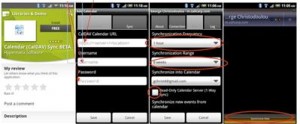 You then need to set your Synchronization frequency (how often it syncs with Zimbra), the range of dates it will sync and which calendar. I use Google sync to sync my Outlook calendar with my phone so I chose to have the app sync Zimbra with my gmail calendar (see an earlier blog for info on Google Sync). You can choose whichever calendar works for you. Save your settings and then try “Synchronize Now” to see if it works. If it doesn’t, go back and check your settings and make sure you got the URL, your username and password entered correctly.
You then need to set your Synchronization frequency (how often it syncs with Zimbra), the range of dates it will sync and which calendar. I use Google sync to sync my Outlook calendar with my phone so I chose to have the app sync Zimbra with my gmail calendar (see an earlier blog for info on Google Sync). You can choose whichever calendar works for you. Save your settings and then try “Synchronize Now” to see if it works. If it doesn’t, go back and check your settings and make sure you got the URL, your username and password entered correctly.
Now, on your computer go to http://m.callcarp.com and log into your Zimbra account.
Once in your email, click on the Preferences tab and then click on Calendar along the left side of the screen
Make sure Enable delegation for Apple iCal CalDAV client is checked. Click Save in the upper left.
You should now have your Zimbra and Android phone calendars syncing back and forth so that any appointments you set show up in both calendars.
Posted by:  George Christodoulou
George Christodoulou